Modern authentication
Modern” authentication has been introduced to replace the old EWS login/password authentication system, as Microsoft will be deactivating it in the coming months.
Go to your Azure portal by clicking on the following link: https://portal.azure.com
Then in “Azure Active Directory”
- Enter a name of your choice
- Leave “Accounts in this organization directory only…” as the default.
- Choose the “Web” platform
- Finally, add in “Redirection URL”: The name of your redirection server. Here, I’ll use our “prod6” server.
Then click on “register”.
In the left-hand pane, select “Authorized APIs”.
Select: Add authorization
On the “Request API authorizations” page, select “Microsoft Graph”.
Then delegated authorizations.
In the search bar type EWS, check the “EWS.AccessAsuser.All” authorization and “add authorizations”.
Click on “Grant administrator authorization for the company”, then accept the consent dialog box.
Then go to “Certificates & secrets” in the left-hand pane. And create a new customer secret.
Note the value (it will be offended forever after you leave the page).
Go to “Authentication” one last time, and tick the two tokens
- Access token
- ID token
Finally, go to “Overview” and retrieve the “TenantID” (directory ID) and “ClientID” (client application ID) information, to which you add the “secret”, so you have 3 pieces of information needed to configure the booking solution on tvtools.
Application Impersonation
The account used to generate the token must have impersonation rights and here is how to do it:
- Go to your “Exchange admin center”
- In “permissions” click on “Administrator roles”
- In Administrator Roles, select “Application impersonation” and click the plus “+” to add a role group
- Once named (free naming) in “Roles”, click again on the “+” and add “ApplicationImpersonation”.
- Then click “add” or double-click, then click “OK”
- Then go down to the “Members” table and click again on the “+” in this menu then add the account corresponding to the booking (generally with names like “TVTbooking” or even “TVTOOLS”
- Then click “OK”
Implementation in TVTools WebAccess
Go to the tab corresponding to roombooking on the left pane of TVTools WebAccess
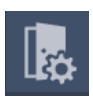
Then select the booking parameters
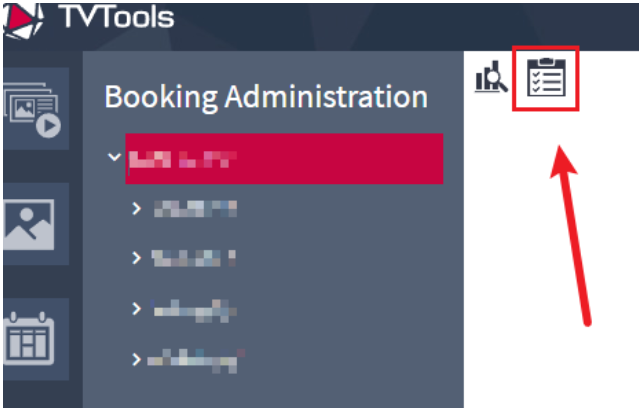
Here you will select (if this is not already the case) type of booking solution: office 365 with user token.
You will then enter the retrieved information in the Microsoft Azure application and you will click on “Obtain office 365 token”.
You should see the text below change and start with “token status: obtained…” with a valid date.
If necessary, contact the support.
NB: if you have an integrated Office 365 application, be sure to use this documentation.


